Easily manage and fulfill your backorders with ForecxtIQ, ensuring smooth inventory management and timely updates to your Shopify store.
Steps to Fulfill a Backorder:
1. Open the Backorder:
Navigate to the backorder you wish to fulfill from your dashboard. A detailed backorder screen will appear.
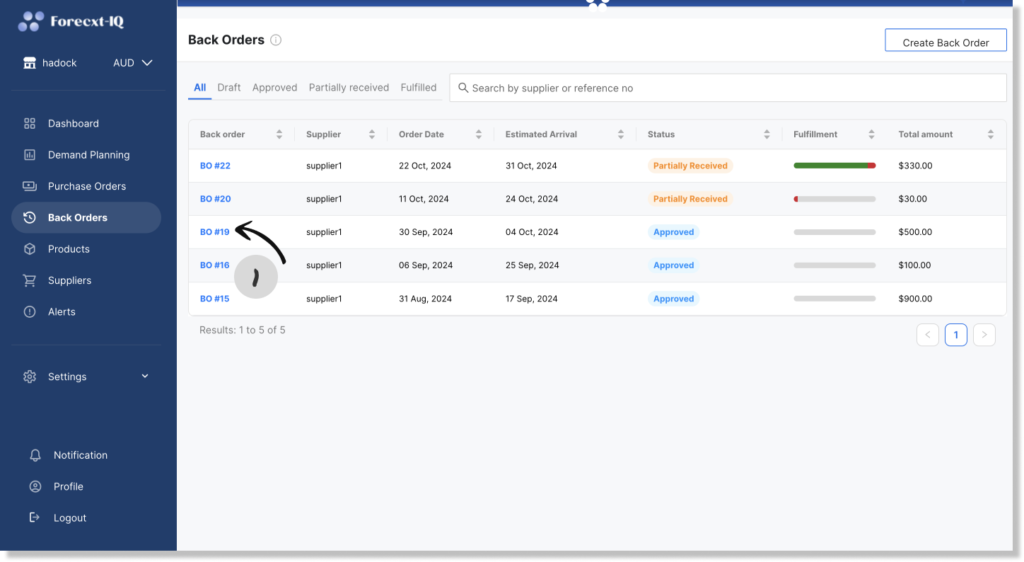
2. Receive Inventory:
Click the Receive Inventory button located at the top-right corner of the screen.
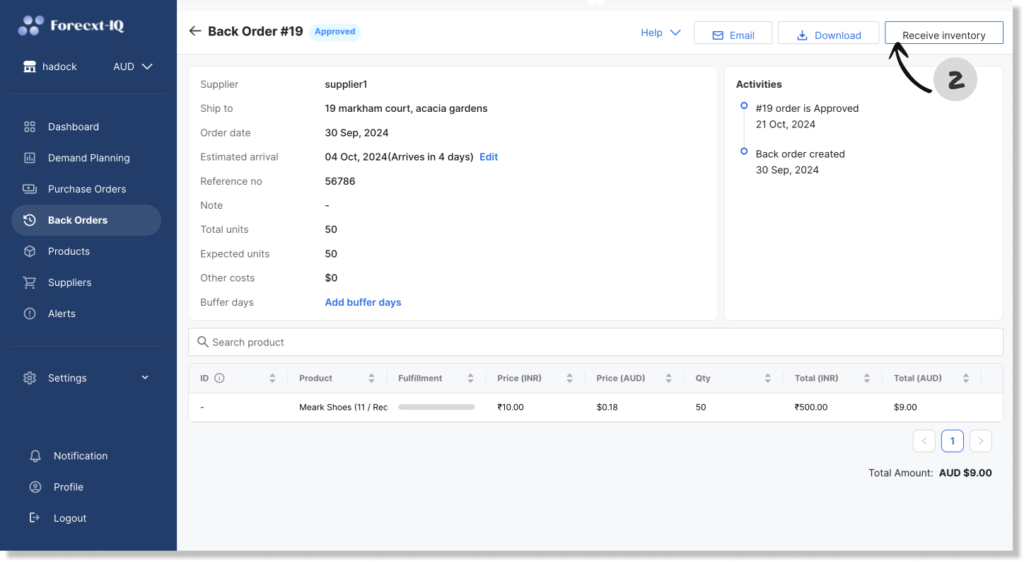
3. Update Inventory Details:
A dialog box will appear, allowing you to receive inventory either locally or by updating your Shopify stock levels directly. Click Continue to proceed.

4. Review and Update Stock Quantities:
You can either accept or reject the quantity of stock you received. Once reviewed, click the Save and Update Shopify button to finalize the stock adjustments.

5. Mark Backorder as Fulfilled:
If the accepted quantity matches the requested quantity, the backorder will automatically be marked as Fulfilled. Alternatively, you can manually mark it as fulfilled if necessary.
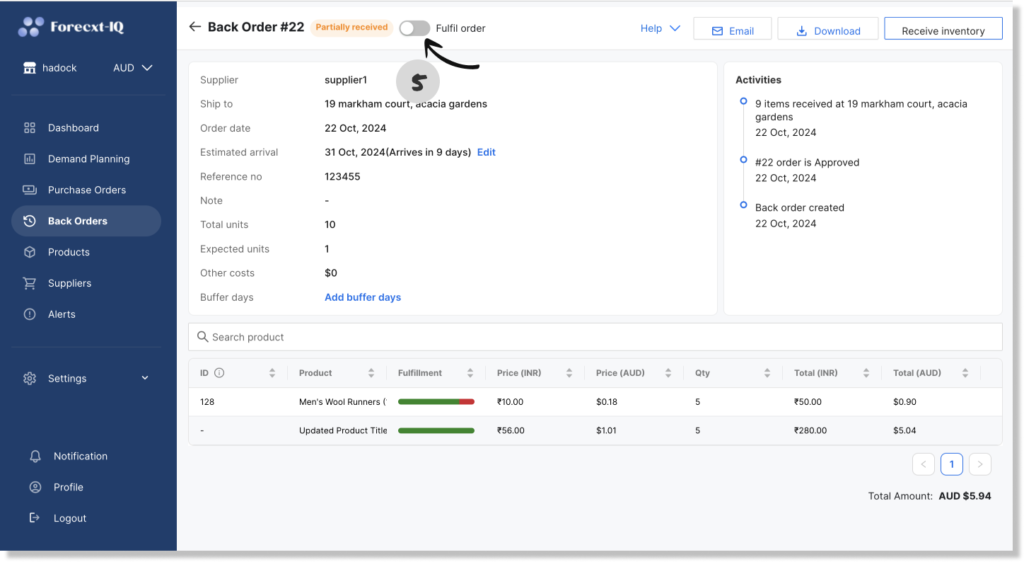
By using ForecxtIQ to fulfill backorders, you ensure your Shopify inventory is always up-to-date and avoid stock discrepancies.