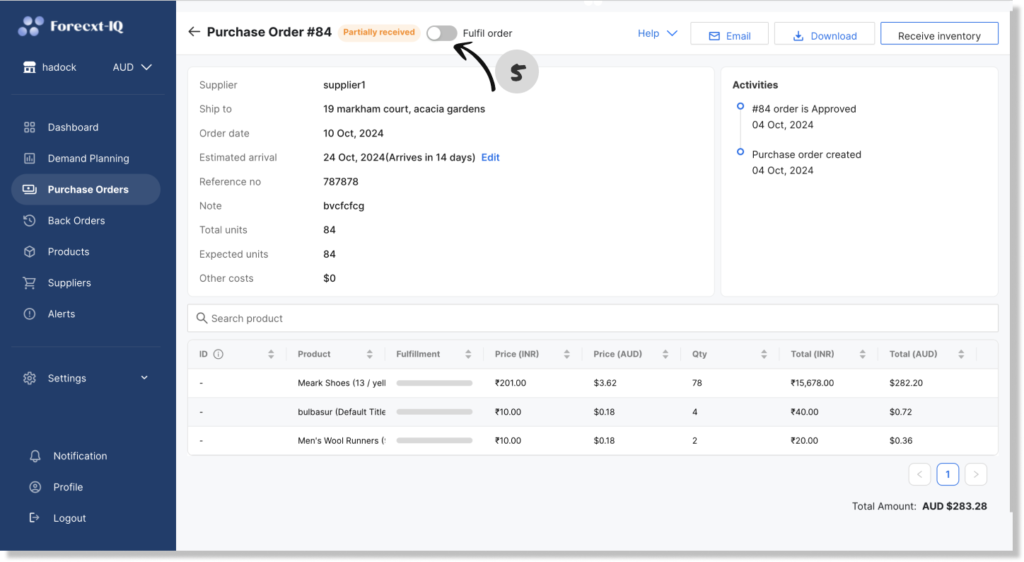Efficiently managing your inventory in ForecxtIQ requires accurate fulfillment of purchase orders. Follow these simple steps to fulfill a purchase order and keep your inventory updated.
Steps to Fulfill a Purchase Order:
1. Open the Purchase Order
- Navigate to the Purchase Order you want to fulfill. (The purchase order details screen will appear.)

2. Receive Inventory
- Click on the Receive Inventory button located at the top-right corner of the screen.

3. Receive Inventory Dialog Box
- A dialog box will appear, allowing you to receive inventory either locally or by updating your Shopify inventory stock levels.
- You can accept or reject the quantity of stock received based on what was delivered.

- Once you’ve adjusted the received quantities, click the Save and Update Shopify button to ensure your inventory numbers are updated in both ForecxtIQ and Shopify.

4. Auto or Manual Fulfillment
- If the accepted quantity matches the requested quantity, the purchase order will automatically be marked as Fulfilled.
- If there are discrepancies, you have the option to manually mark the purchase order as fulfilled.
By following these steps, you can easily fulfill purchase orders and ensure your inventory remains accurate and up-to-date in ForecxtIQ and Shopify.