With ForecxtIQ’s backorder management, you’ll never miss a sale! Our powerful backorder feature helps you easily handle orders for products that are temporarily out of stock, ensuring smooth inventory tracking and enhanced customer satisfaction in your Shopify store.
Why Use Backorders?
ForecxtIQ allows you to create backorders instead of purchase orders, making it easy to manage preorders. This ensures that you can continue selling products even when your inventory runs low, reducing lost sales and improving your customer experience.
Steps to Create a Backorder:
Access the Backorders Menu:
On the left-hand navigation menu, click on the Backorders option. The backorder dashboard will appear on the right side of the screen.Create a New Backorder:
Click the New Backorder button to start creating a new order. A dialog box will pop up, divided into two sections.
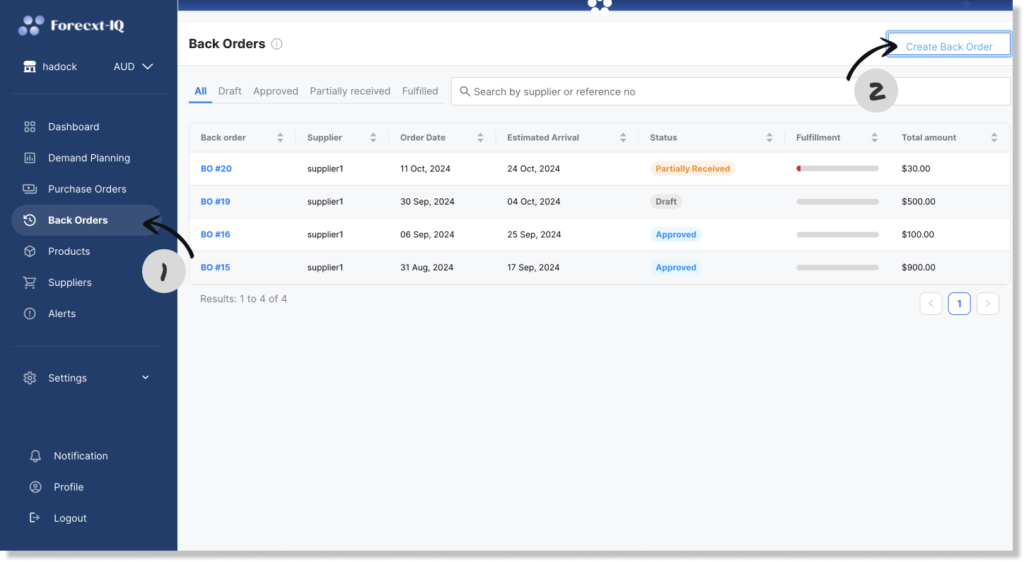
3. Enter Order Details:
- On the left side, fill in details such as Supplier, Ship to Address, Order Date, Estimated Delivery Date, Reference Number, and any additional Notes.
- On the right side, click Add Product to input the product details, including Product Name, Variants, Price, and Quantity.
After entering all the required details, click Save as Draft. The drafted backorder will now appear in the Backorder Dashboard, marked with a “Draft” tag for easy identification.
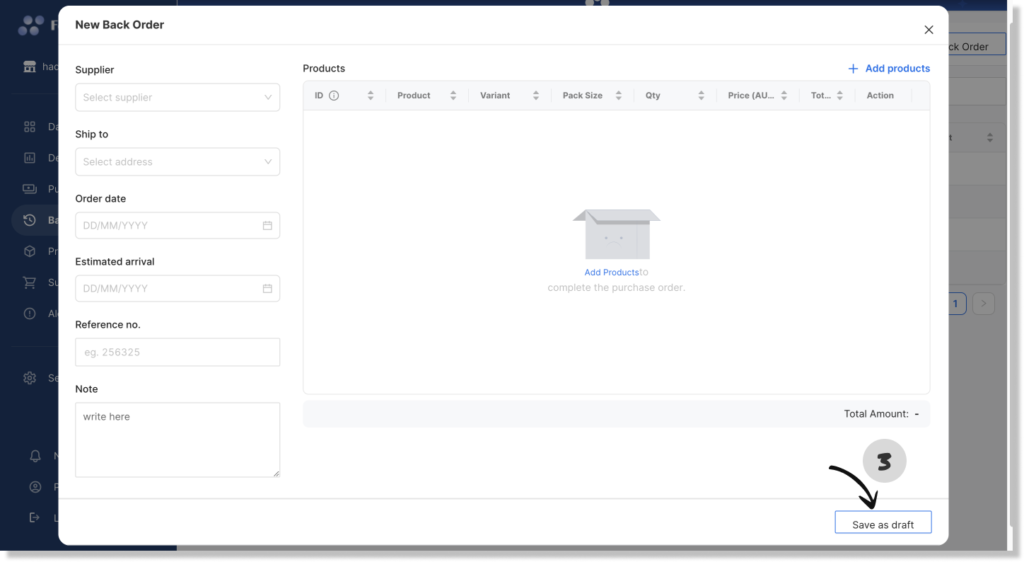
4. Mark the Backorder as Approved:
- Click on the Drafted Back Order from the dashboard list to approve the order.
- After reviewing the details, and setting buffer days, select Mark as Approved to finalize the back order and activate the inventory restocking workflow.

Note: Add buffer days to account for the time needed to deliver the product from your warehouse to the customer. The pre-order option on your Shopify store will display the delivery date as Backorder Delivery Date + Buffer Days to ensure clear communication with your customers.
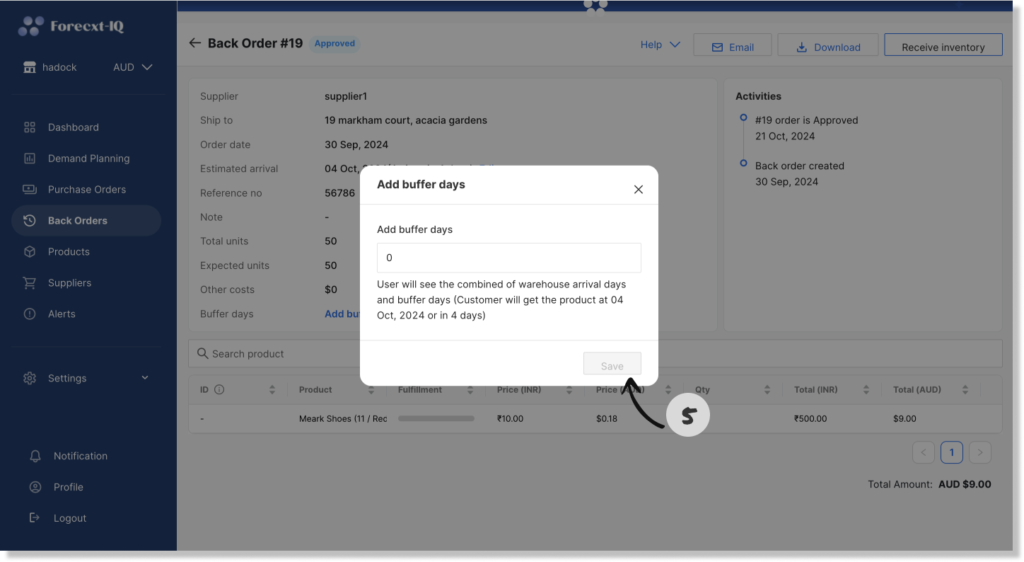
By utilizing ForecxtIQ’s backorder functionality, you can continue selling and fulfilling preorders efficiently, keeping your Shopify store running smoothly even during stock shortages.