Enable pre-orders on your Shopify store with ForecxtIQ and never miss out on sales even when products are out of stock. Follow these simple steps to customize the pre-order button for your store.
Prerequisite:
Before enabling pre-orders in ForecxtIQ, ensure the pre-order option is activated for your product in the Shopify admin console.
Steps to Customize Preorder Settings in ForecxtIQ:
1. Access Preorder Settings:
Navigate to Settings in the ForecxtIQ dashboard and select the PreOrder Settings menu from the left-hand navigation bar.
2. Customize the Preorder Button:
Design the look and feel of the Preorder button that will appear on your Shopify store. Customize the button style to match your brand’s theme.
3. Preview the Design:
View a real-time preview of the Preorder button on the right-hand side of the screen to see how it will appear on your Shopify product pages.
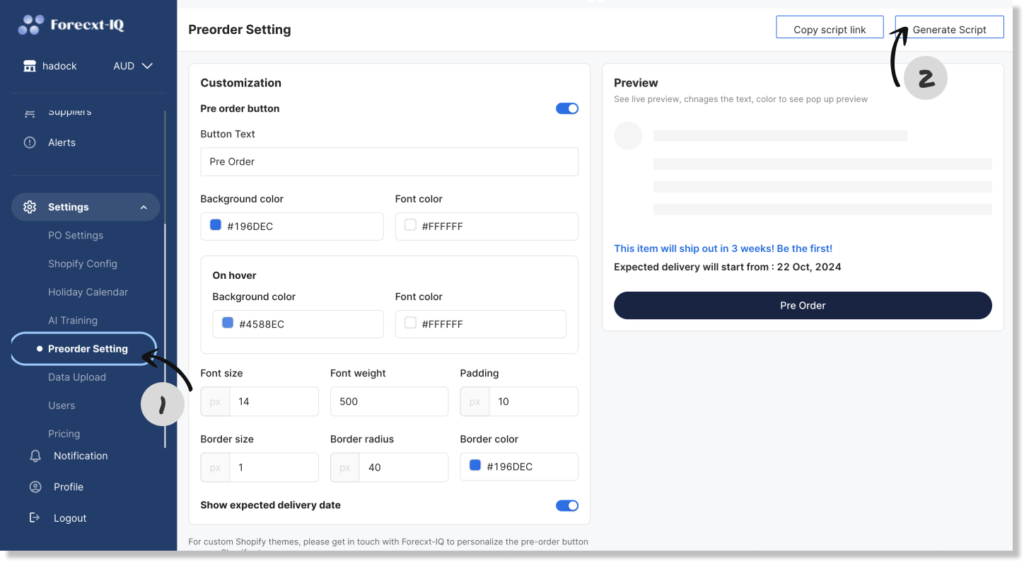
4. Generate and Apply the Script:
Once you’re happy with the design, click the Generate Script button. Then, click the Copy Link button located on the left side of the Generate Script button.
Paste the copied code into your Shopify store to activate the Preorder functionality.
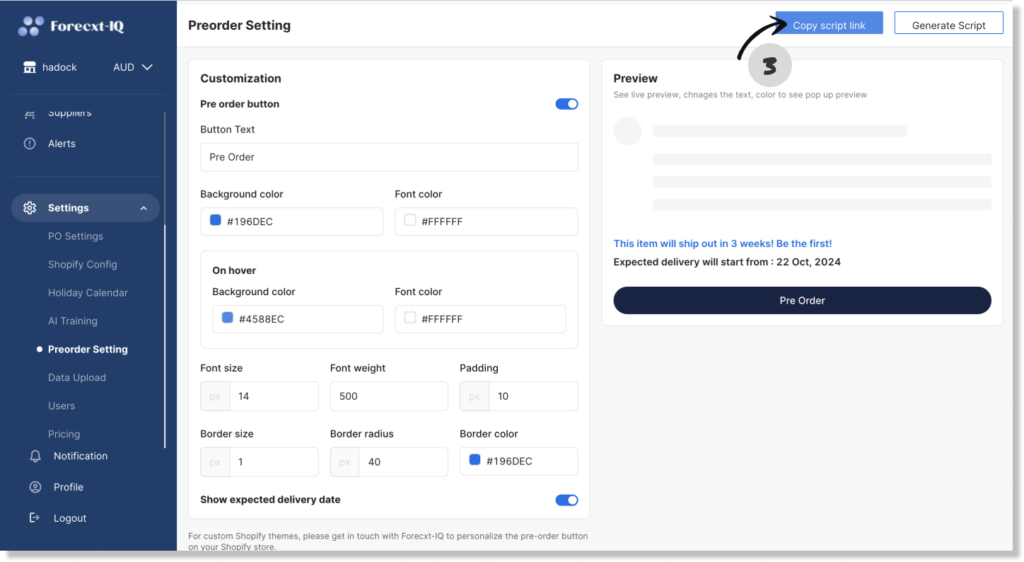
By following these steps in ForecxtIQ, you can easily set up and customize pre-order buttons, ensuring a seamless shopping experience for your customers.