Ensure accurate demand forecasting by maintaining a Holiday Calendar for your Shopify store with ForecxtIQ. Adding holidays to your calendar helps the AI model detect demand patterns, making your inventory predictions more accurate.
Steps to Create a Holiday Calendar in ForecxtIQ:
1. Access Holiday Calendar Settings:
Go to Settings and click on the Holiday Calendar menu from the left-hand navigation bar.
2. Select Your Store:
A dashboard will appear showing all your connected Shopify stores. Click the Holiday Calendar button for the specific store you want to set up.

3. Add Holiday Details:
A dialog box will appear. Add each holiday by entering the holiday name and date.
4. Apply Holiday List to Multiple Stores:
Below in the dialog box, you’ll see a list of all your connected stores. You can apply the created holiday list to any or all of these stores by selecting the relevant ones.
5. Save Your Holiday Calendar:
Once you’re satisfied with your holiday list, click the Save List button to finalize your Holiday Calendar.
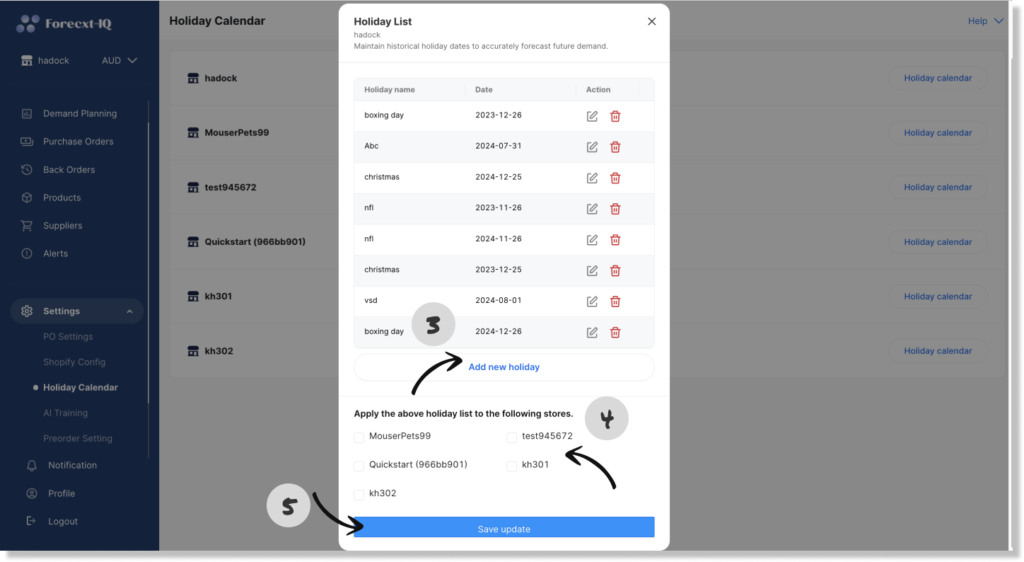
By setting up a Holiday Calendar in ForecxtIQ, you help the AI model make more precise demand predictions based on historical order data and holiday patterns, optimizing your store’s inventory management.